Introduction
Monit is a powerful tool for monitoring processes on Unix systems and sometimes it can be very useful to receive notifications about a specific process from your server to your everyday tool, Slack . This article will show you exactly how to do that.
In the examples we are using a Linux environment running Ubuntu 16.04.
Also the process that we will be monitoring is Mosquitto , but you can monitor any process just by changing the configuration.
Setup Slack
As a first step you need to create a new Incoming WebHook . You can do that by going to https://my.slack.com/services/new/incoming-webhook, select or create a channel, and then click on Add incoming WebHooks Integration. Then you will see a Webhook URL that should be similar to this: https://hooks.slack.com/services/T7W3HFJSO/B7XLPmQAZ/aviXjd5cKdzvzUjfWbCn8oEqr. You will need that URL in the next step.
The second part requires you to create a Bash script that will post Slack messages when you run it. This is an example of how this file should look like:
URL="https://hooks.slack.com/services/T7W3HFJSO/B7XLPmQAZ/aviXjd5cKdzvzUjfWbCn8oEqr" # Slack Webhook URL
PAYLOAD="{
\"attachments\": [
{
\"title\": \"$PROCESS was restarted\",
\"color\": \"warning\",
\"mrkdwn_in\": [\"text\"],
\"fields\": [
{ \"title\": \"Date\", \"value\": \"$MONIT_DATE\", \"short\": true },
{ \"title\": \"Host\", \"value\": \"$MONIT_HOST\", \"short\": true }
]
}
]
}"
curl -s -X POST --data-urlencode "payload=$PAYLOAD" $URL
If you want to see how to customize the Slack messages you can take a look at the official documentation .
Before running the script we should add some permissions (I saved it as slack-webhook.sh in /usr/local/bin/)
$ sudo chmod u+x /usr/local/bin/slack-webhook.sh
Now let’s run it to see if it’s working
$ /usr/local/bin/slack-webhook.sh
If correct, you will see the message in your Slack channel.
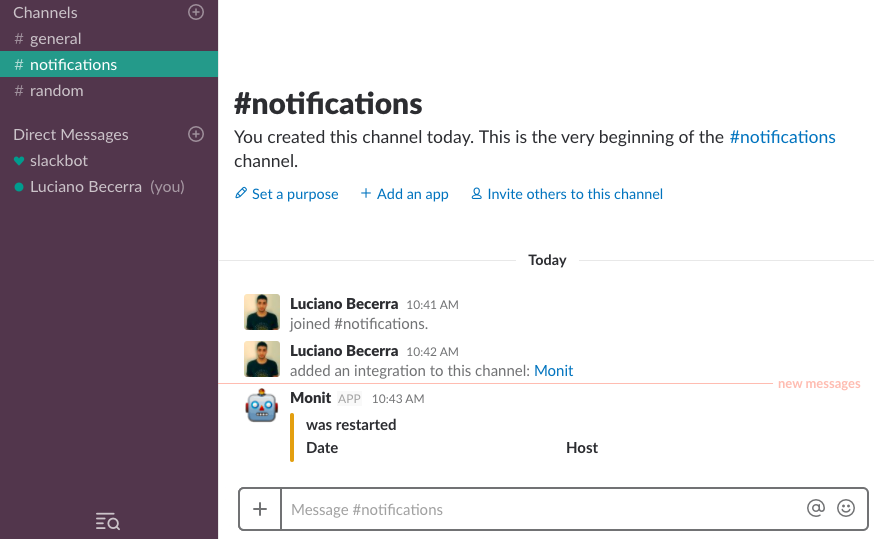
It looks a bit empty because we didn’t set any variables for the message to use (e.g. $PROCESS).
Setup Monit
You can see if you already have installed Monit by running
$ monit --version
This is Monit version 5.16
If not you can install it with
$ sudo apt install monit -y
Now that you have Monit installed, you can add the configuration for your process on /etc/monit/conf.d
check process mosquitto with pidfile /var/run/mosquitto.pid
start program = "/etc/init.d/mosquitto start"
stop program = "/etc/init.d/mosquitto stop"
if changed pid then exec "/bin/bash -c 'PROCESS=Mosquitto /usr/local/bin/slack-webhook.sh'"
if 1 restart within 1 cycle then exec "/bin/bash -c 'PROCESS=Mosquitto /usr/local/bin/slack-webhook.sh'"
This configuration will restart the process in case you stop it manually or if it gets stopped by itself. And when that happens it will call the slack-webhook script to publish a message in the Slack channel.
You can see a bunch of real-world configuration examples on this link .
Don’t forget to restart Monit after you make changes in the configuration.
$ monit reload
Reinitializing monit daemon
You can easily test this by manually killing the process.
$ ps aux | grep mosquitto
mosquit+ 23073 0.0 0.2 44200 4916 ? S 19:48 0:00 /usr/sbin/mosquitto -c /etc/mosquitto/mosquitto.conf
$ kill -9 23073
The process will be automatically restarted after a couple of seconds and you will receive a message in your Slack channel.
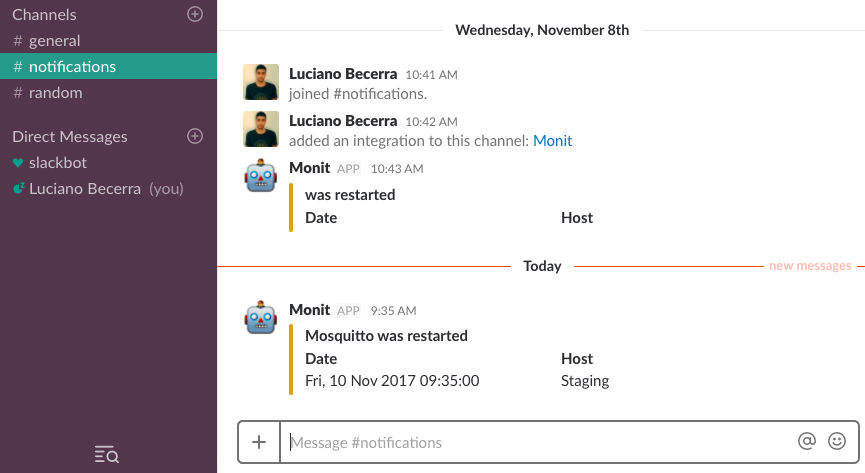
This is just one type of message that you can implement in your Slack team, but you can also do some cooler things with Monit, like sending reports or alerts. You just need to change the configuration files based on that.